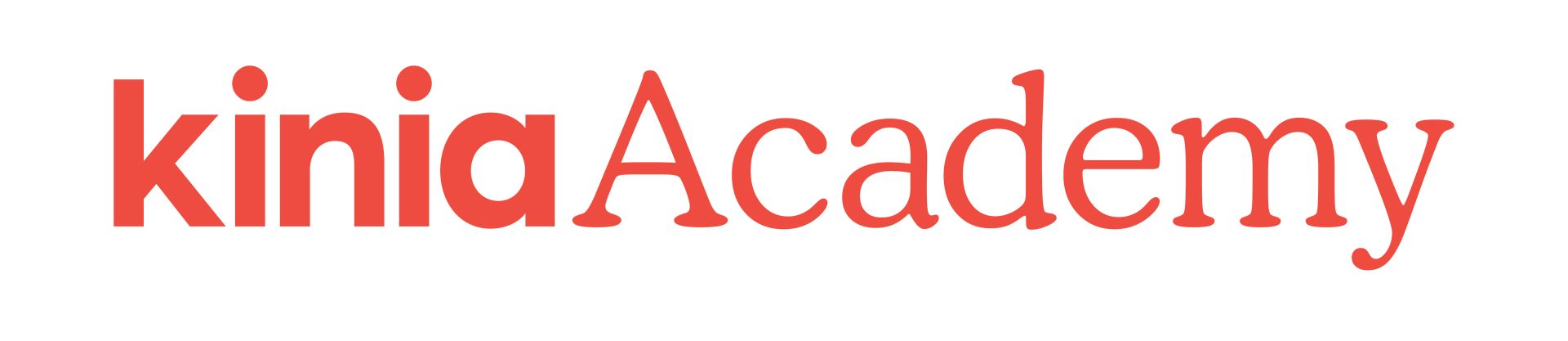Frequently Asked Questions
General
What is Kinia Academy?
Kinia Academy is an online learning platform designed to provide high-quality education and professional development courses for educators. We offer a wide range of courses across various disciplines, including podcasting, filmmaking, robotics, STEM and more. Our courses are created by experts and are designed to be engaging, interactive, and accessible for educators of all disciplines. With Kinia Academy, you can enhance your skills, gain new knowledge, and advance experiences for your learners. Kinia Academy also operates as a support platform for educators who have completed our in-person training too!We are regularly adding new courses to Kinia Academy, so check back often to see what direction you can take learning in your organisation!
Who can access the Virtual Learning Environment?
Access to the Kinia Academy is available to educators all over Ireland. To set up your account please follow the instructions in Accounts and Login below
Account and Login
How to set up your Kinia Academy account:
Explore Our Offerings for New Users
If this is your first time:
A member of our team will then contact you. If you are successful in the registration proces, you will receive a confirmation email with the following information:
Confirmation that your account is set up.
You'll be enrolled in your selected training program.
If you qualify for a free kit, we will notify you of the status of your kits with tracking details
Congratulations! You are now ready to enjoy our platform and make the most of your chosen training program. If you have any questions, feel free to reach out to our support team at
If this is your first time:
- Click on the provided link to browse available training programs.
- Choose the program you're interested in.
- Submit the application form.
A member of our team will then contact you. If you are successful in the registration proces, you will receive a confirmation email with the following information:
Confirmation that your account is set up.
You'll be enrolled in your selected training program.
If you qualify for a free kit, we will notify you of the status of your kits with tracking details
Congratulations! You are now ready to enjoy our platform and make the most of your chosen training program. If you have any questions, feel free to reach out to our support team at
I forgot my password, how can I reset it?
No worries! Follow these simple steps to reset your password and regain access to your account.
Step 1:
Step 3: Check Your Email.
Step 4: Click the Reset Link
Step 5: Set a New Password
Step 6: Log In
Return to the login page.
Enter your email address and the new password you just set.
Click "Sign In" to access your account.
Note: If you encounter any issues during the password reset process, please contact our support team at for further assistance.
Step 1:
- Click on the "Sign In" button on the home page academy.kinia.ie
- Click on the "Forgot your Password?". This is located near the login form.
Step 2:
- On the password reset page, enter the email address associated with your account.
- Click the "Ok" button.
Step 3: Check Your Email.
- Check your email inbox for a message from us.
- If you don't see it in your inbox, please check your spam or junk folder.
Step 4: Click the Reset Link
- Open the email and look for a link to reset your password.
- Click on the provided link where you will be asked to create a new password.
Step 5: Set a New Password
- On the password reset page, enter your new password. Make sure it meets any specified requirements.
- Confirm your new password by entering it again.
- Click the "Reset Password" or "Change Password" button.
Step 6: Log In
Return to the login page.
Enter your email address and the new password you just set.
Click "Sign In" to access your account.
Note: If you encounter any issues during the password reset process, please contact our support team at for further assistance.
How to access my account?
If you're already a registered user:
- Click on the "Sign In" button.
- Enter your registered email address.
- Provide your password.
- Click "Sign In" to access your account.